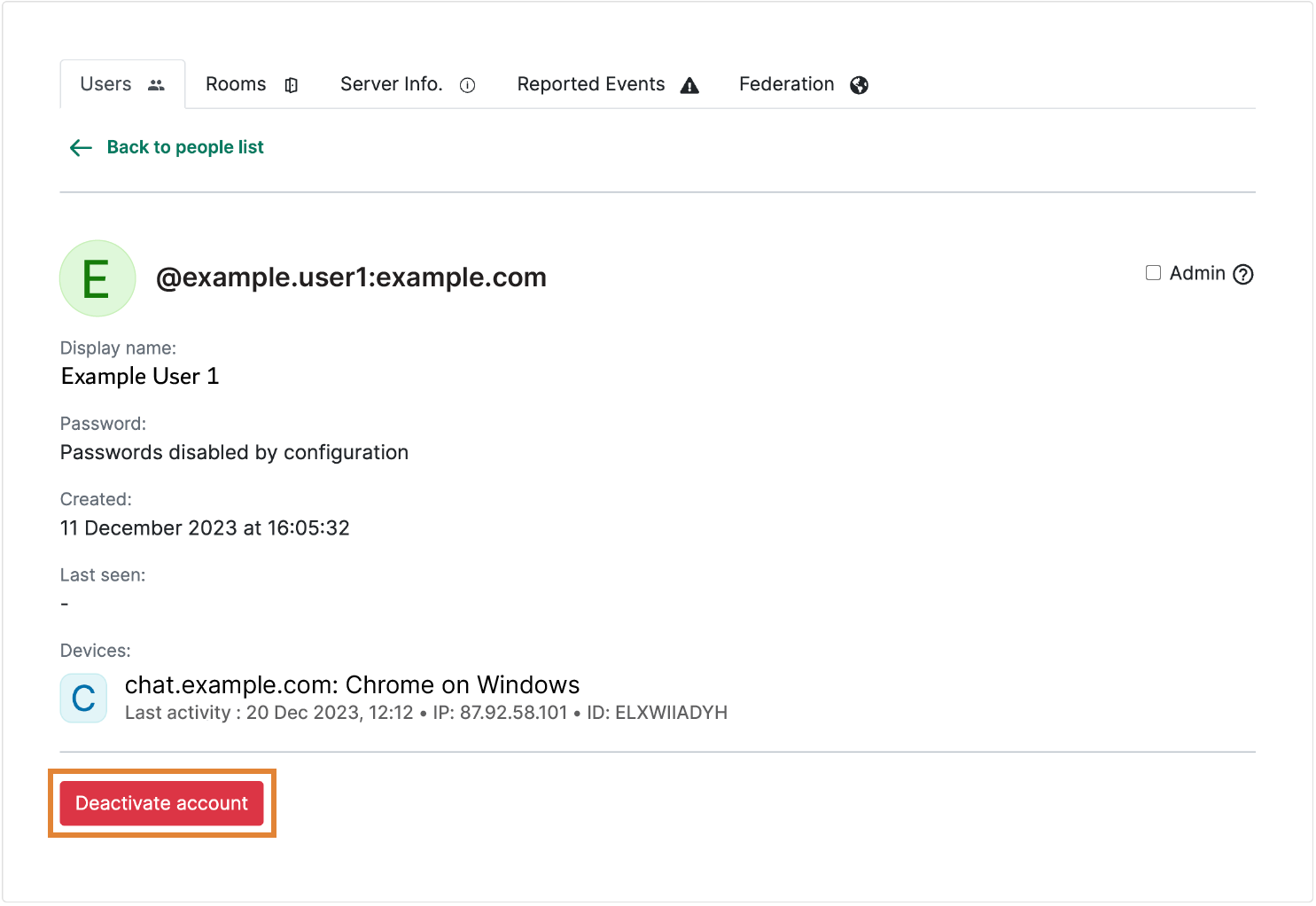Manage server users
Introduction
To manage the users of your homeserver, navigate to the Users tab.
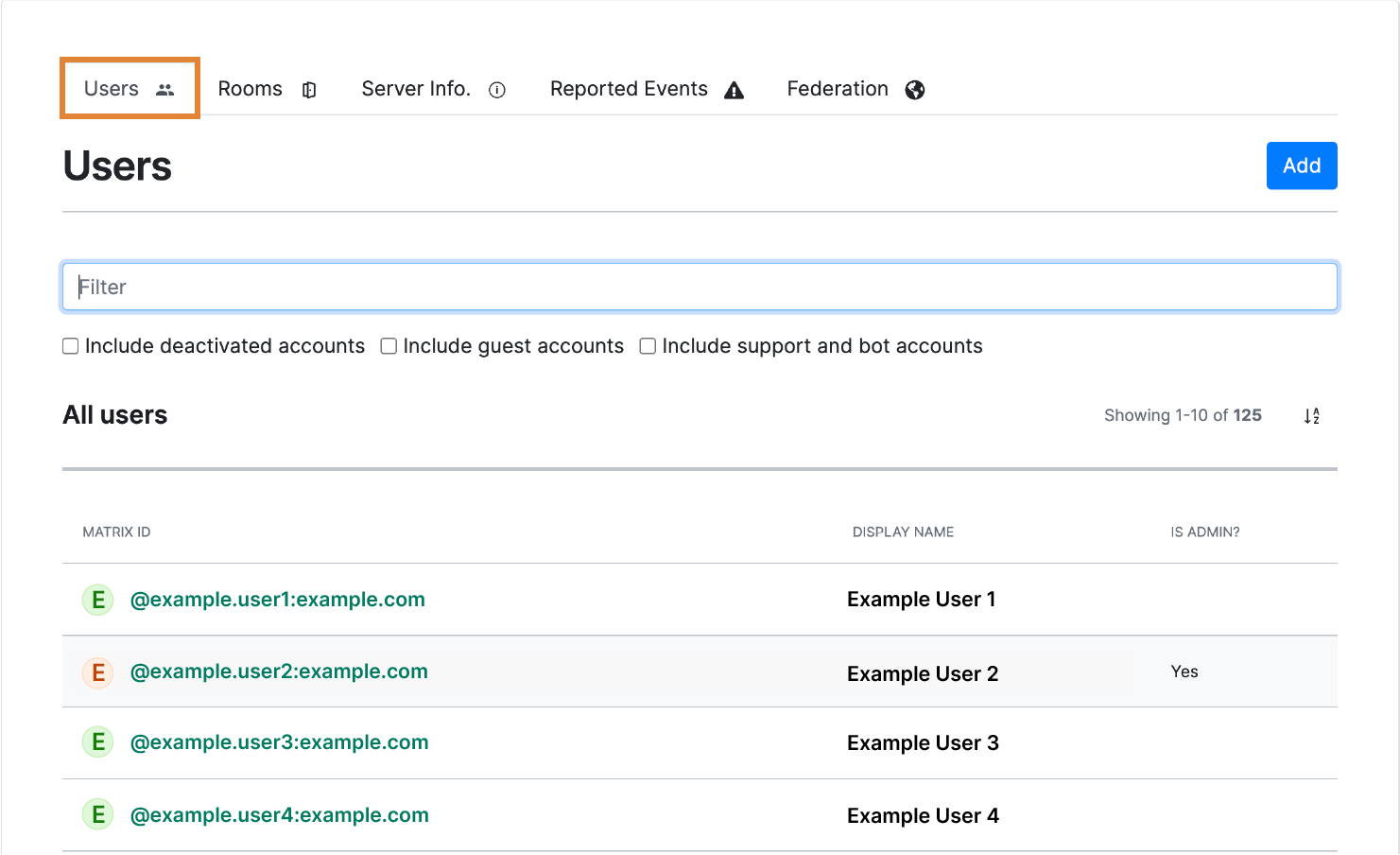
Search for users
Use the search bar to search for users in your homeserver. You can use the check boxes below to filter search results.

View user information
Go to the Users tab.
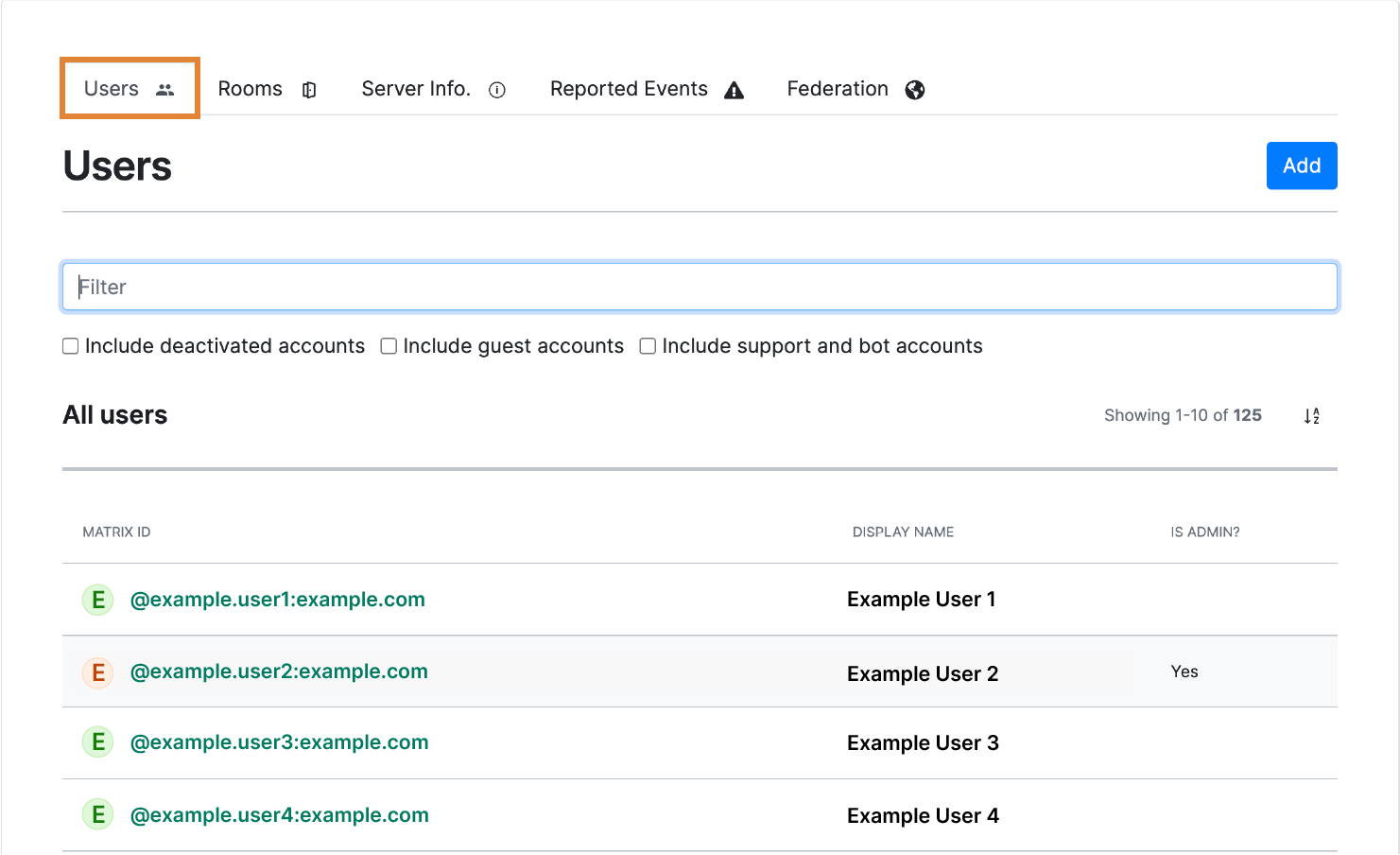
Click the user account that you want to view.
You can view the following details:
- Display name. The name that shows on SalaX Secure Messaging
- Password. Information on the user's password setting
- Created. Information on when the user account was created
- Last seen. Last time the user used Secure Messaging
- Devices. Information on the user's device
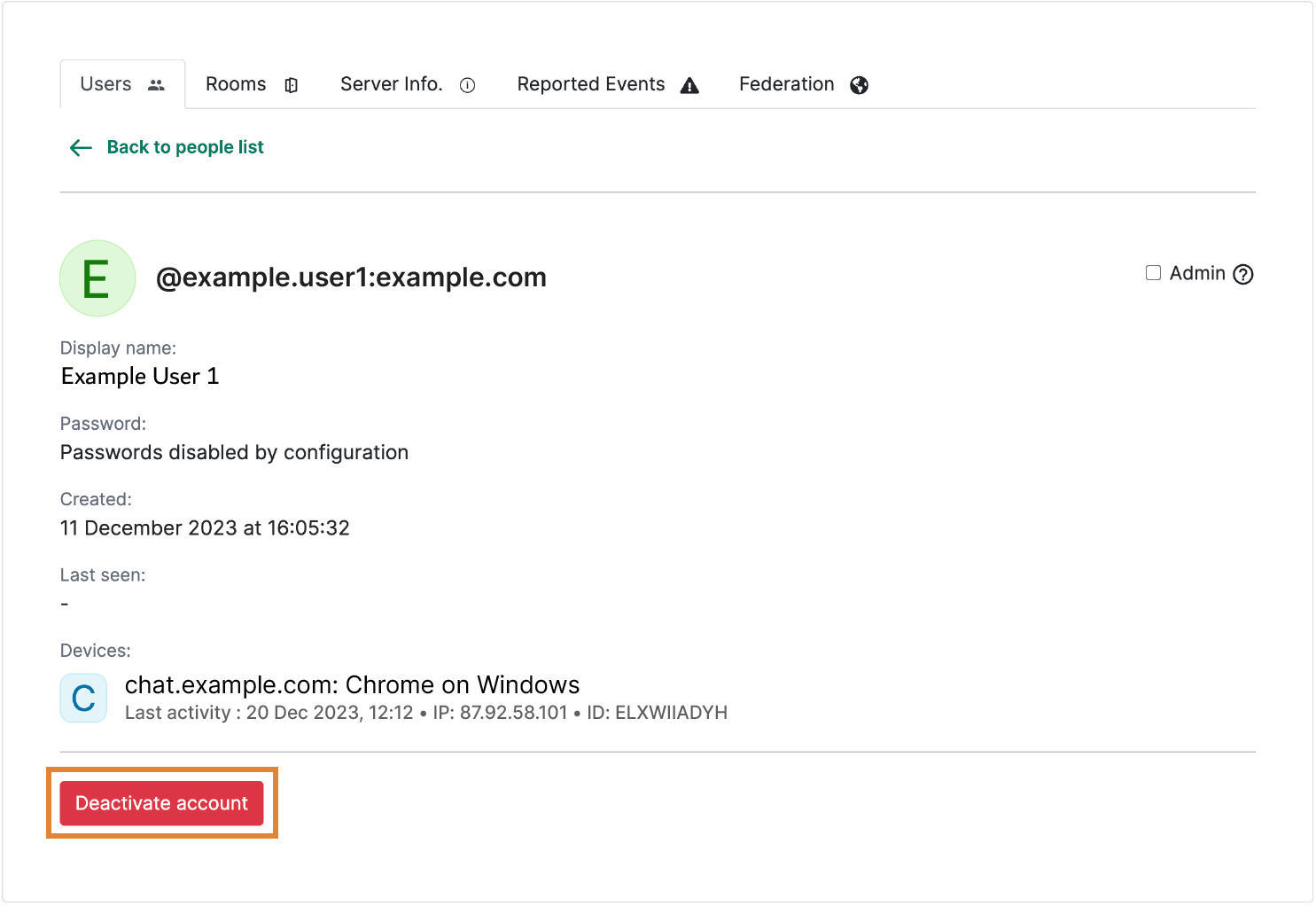
Add a user
NOTE. If you enabled only the SSO method during installation, the users that you add through the admin portal will not be able to sign in to SalaX Secure Messaging.
To add a user to your homeserver, go to the Users tab and select Add.
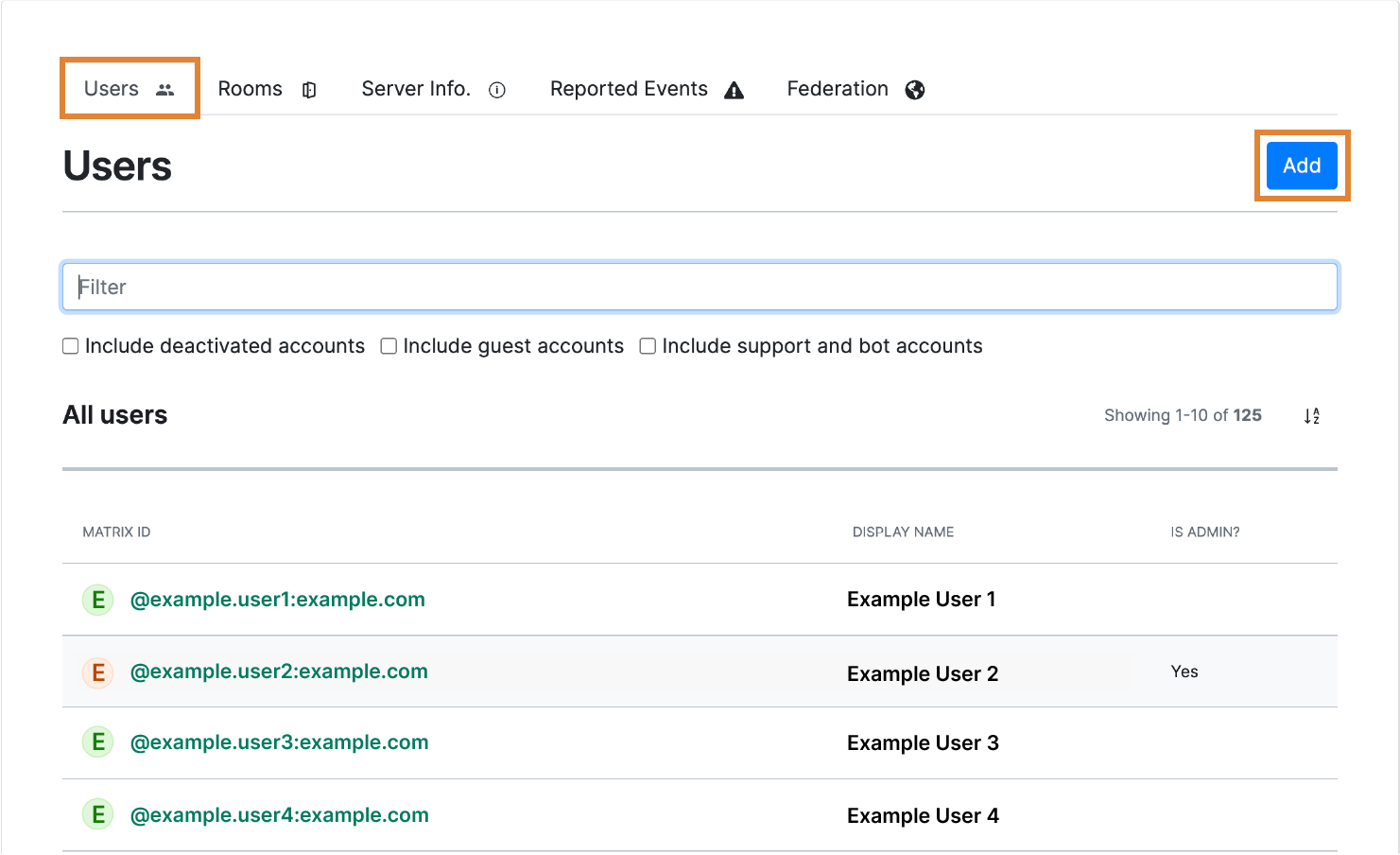
Change display name
- Go to the Users tab.
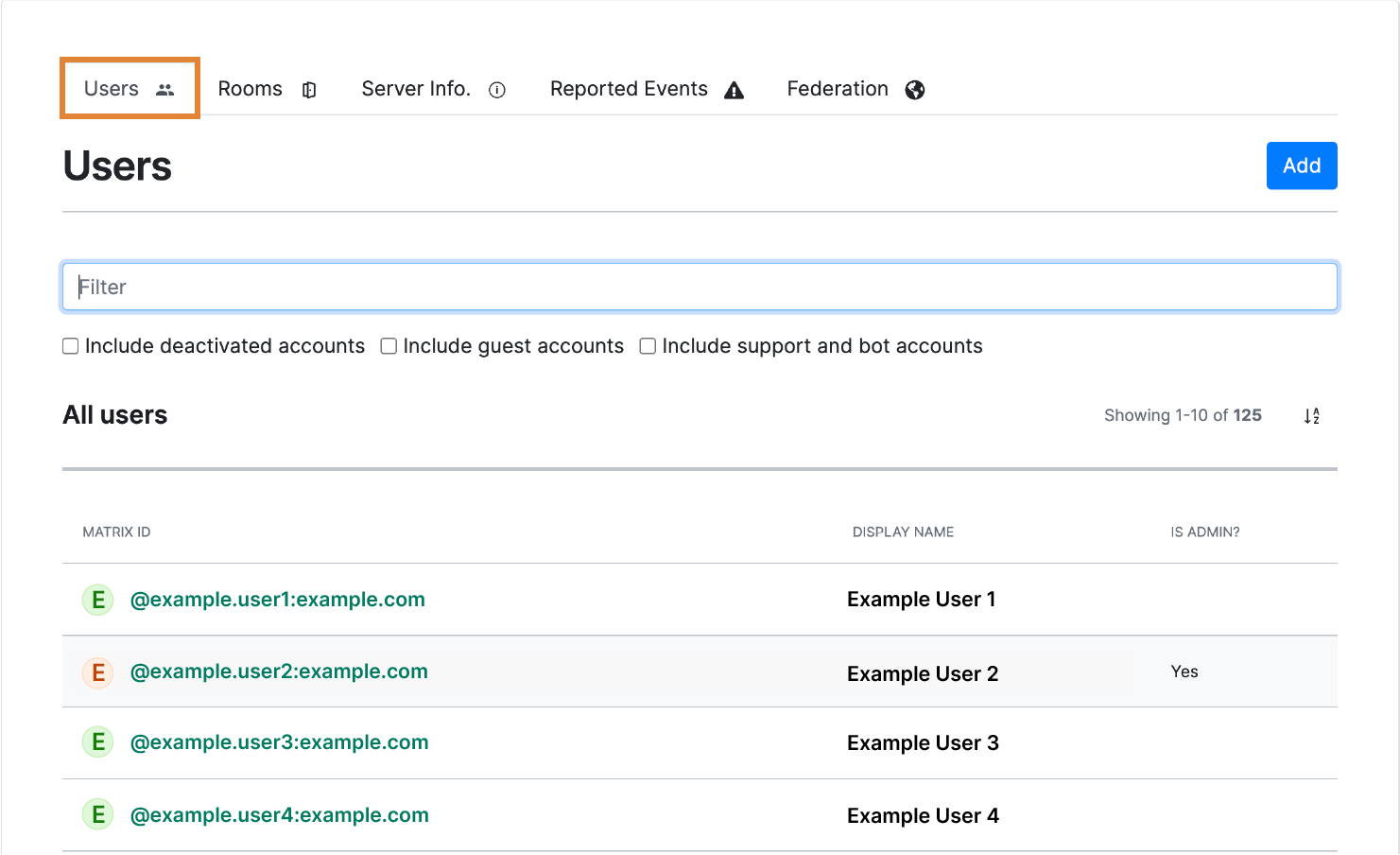
- Click the user account that you want to edit.
- Under Display name, click Edit.
- Enter the new display name.
Give server admin permissions
NOTE. Give server admin permissions with caution. Server admins can use the server Admin API and perform all server administrative tasks.
- Go to the Users tab.
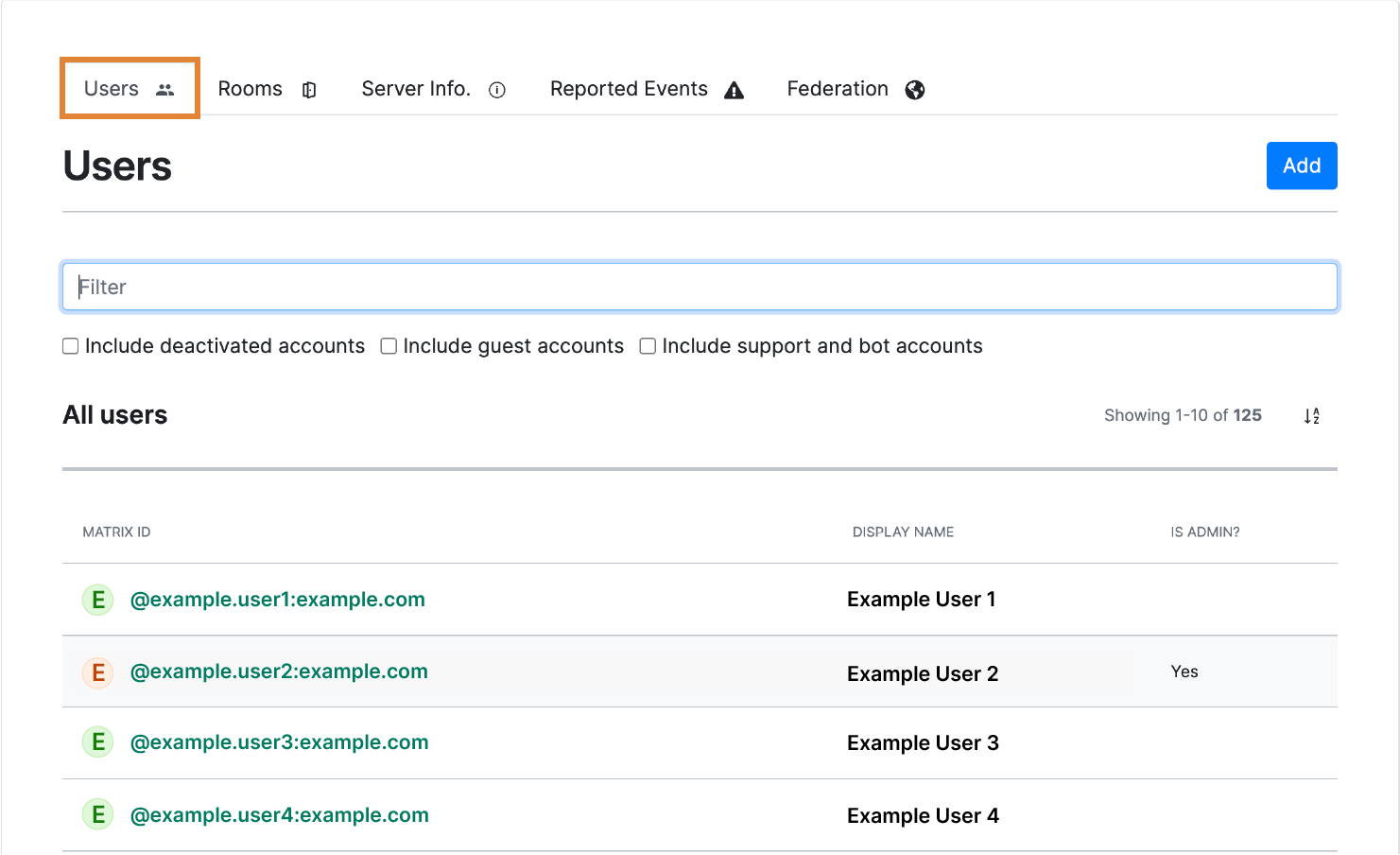
- Click the user account that you want to edit.
- Select the Admin checkbox.
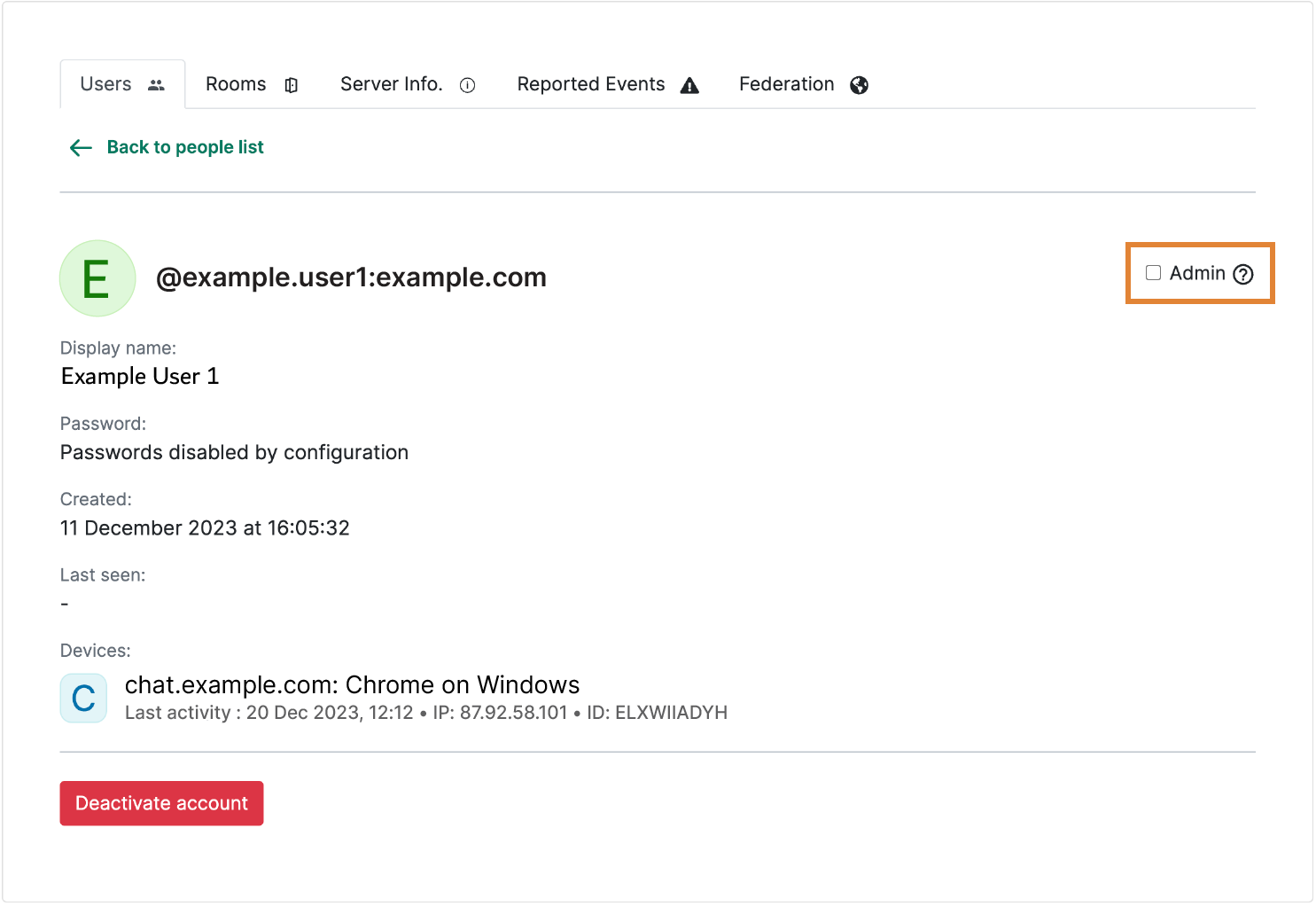
- Select Yes to confirm.
Deactivate a user account
Go to the Users tab.
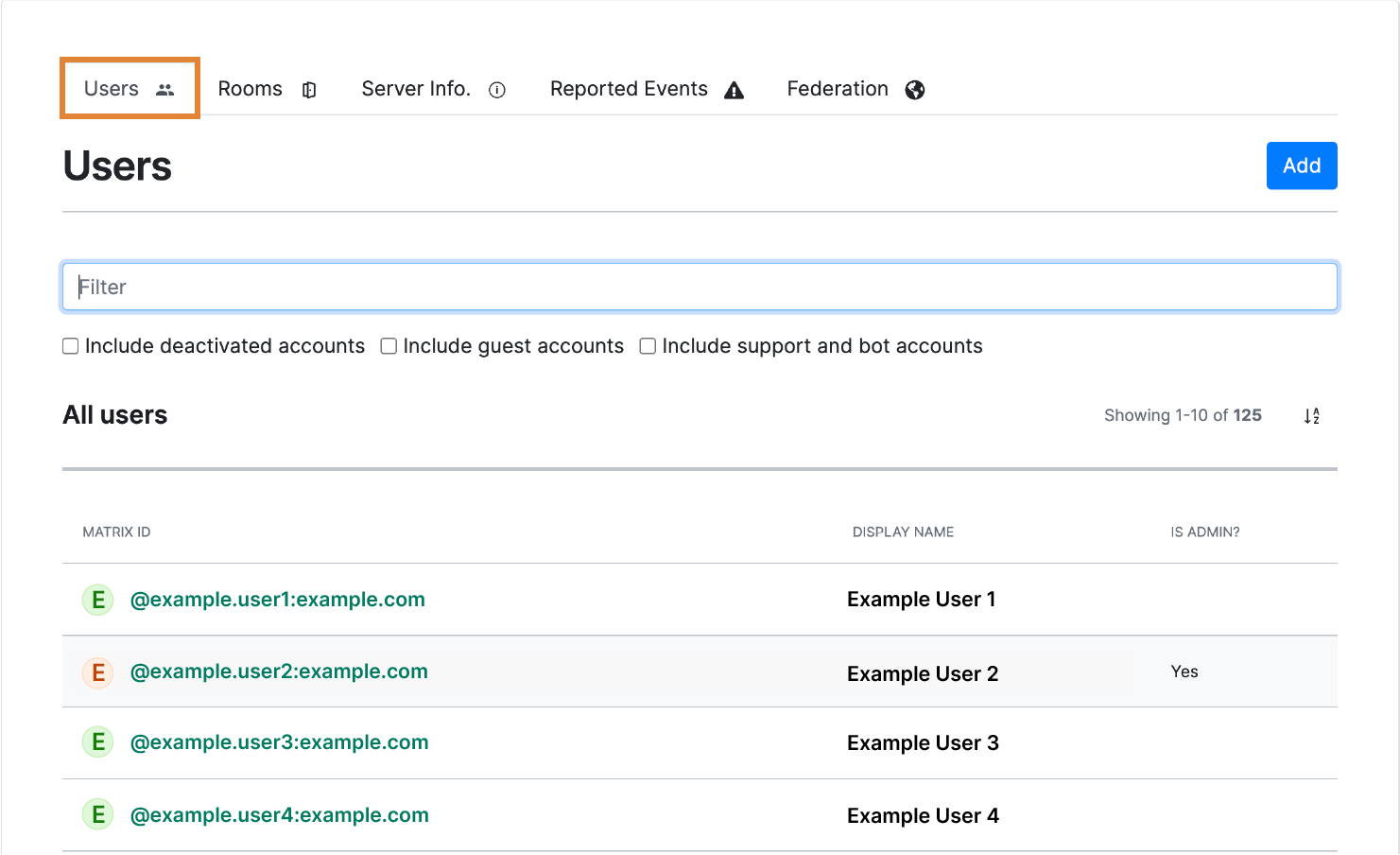
Click the user account that you want to deactivate.
Select Deactivate account.