Create an account
Introduction
In SalaX Secure Messaging, there are two ways to create an account depending on your organization's settings:
A. Create an account with a username and password.
B. Create an account by signing in with a social account (single sign-on).
Creating an access code is mandatory regardless of the account creation method.
Create an account with a username and password
NOTE. If your administrator has disabled this feature, sign in with a social account, instead. For instructions, refer to Single sign-on. If you can't sign in with any social account, contact your administrator.
Select Create Account.
TIP. Open the drop-down menu below to change the language.
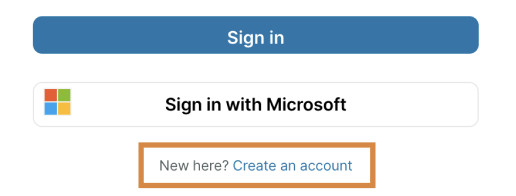
Enter your username, password, and email address. Then, select Register.
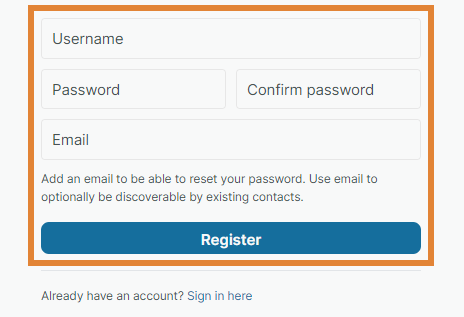
Check the option "I'm not a robot" and follow the instructions.
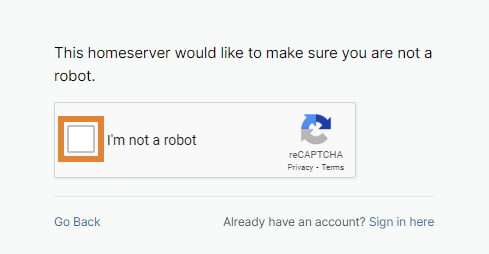
Review the terms and conditions of your homeserver and select Accept.
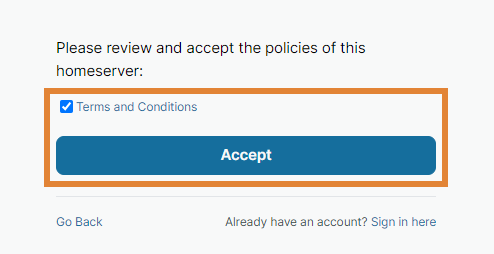
Click the link in the email you received. If you did not receive an email, click Resend it.
Set an access code and select Continue.
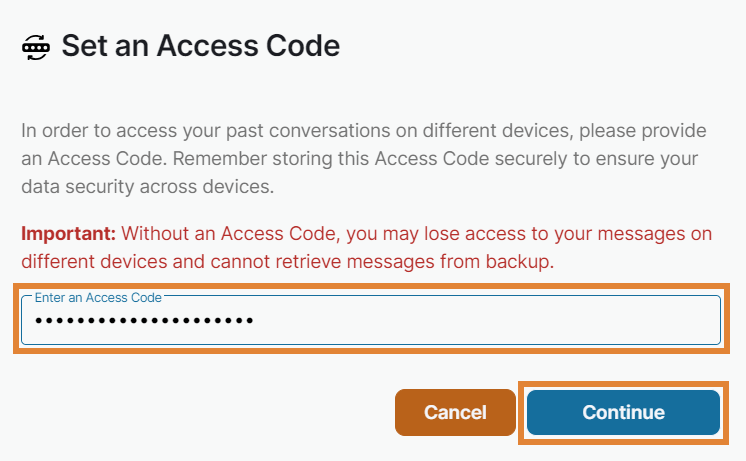
Confirm your access code and select Continue.
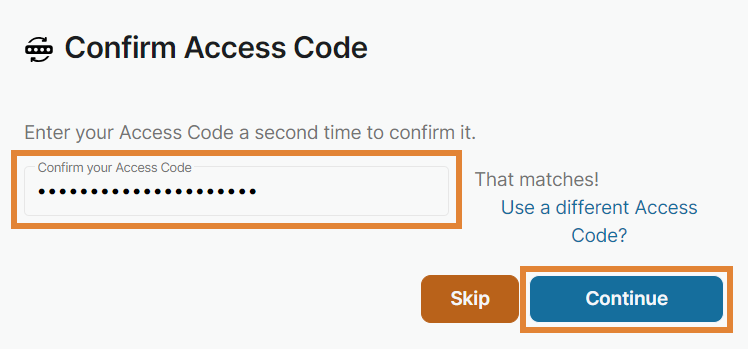
Select one of the three options to get started with Secure Messaging (optional). To skip this step, select Skip.
You are redirected to the Secure Messaging home page.
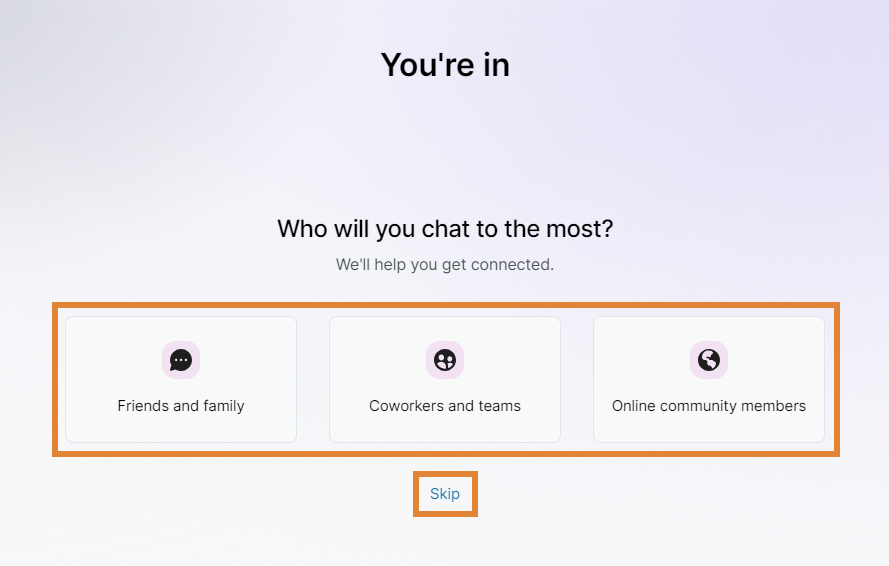
Single sign-on
NOTE. If your administrator has disabled this feature, sign in with a username and password, instead. For instructions, refer to Create an account with a username and password. If you can't sign in with any social account, contact your administrator.
Select the credentials that you want to use to create an account on SalaX Secure Messaging.
NOTE. The available options might vary.

Go to your browser to complete the sign-in process.
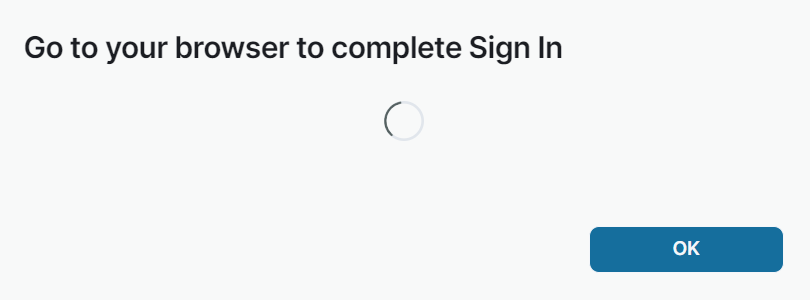
Set an access code and select Continue.
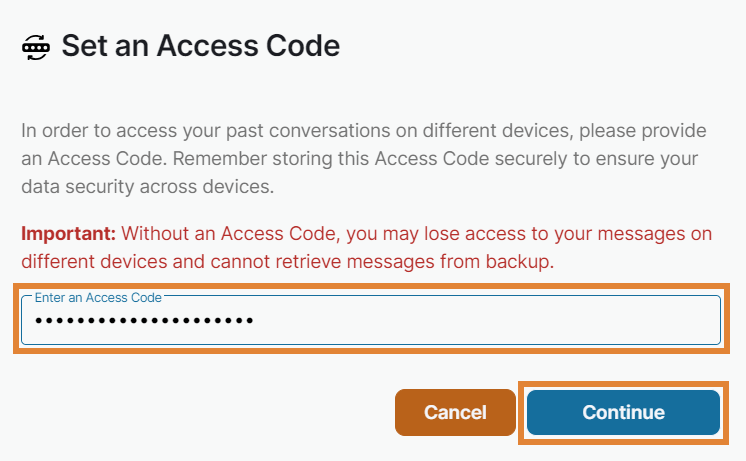
Confirm your access code and select Continue.
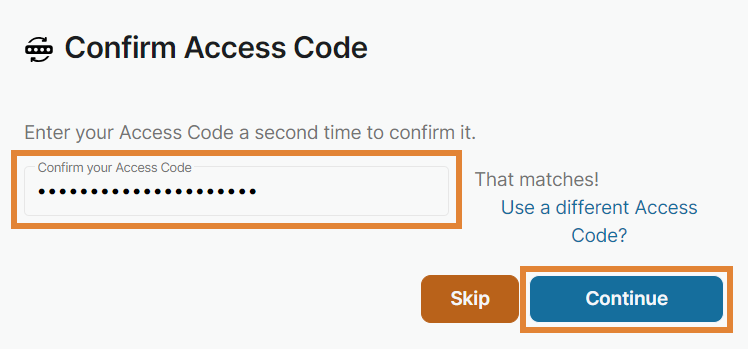
You are redirected to the Secure Messaging home page.
What's next?
After you created an account, you can move on to invite your colleagues and start chatting with them.
Meanwhile, you can manage your settings and familiarize yourself with spaces and rooms that you can create to organize your conversations into channels.

