Join meetings
Introduction
Use a team collaboration application to organize internal meetings on SalaX Secure Messaging.
There are two ways to organize an internal meeting:
A. If you have a room where you chat frequently, you can join a meeting by simply clicking the camera icon at the top right corner of that room.
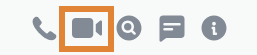
B. If you don't have a room where you chat frequently but have regular meetings, you can create a separate video room for the meetings.
Organize an internal meeting
Create a room or use an already existing room for the meeting.
NOTE. If the room is private, only the people that you invite can join the meeting. If the room is public, everyone can see and join the meeting.
Use a team collaboration application of your choice to schedule a new meeting.
- In the meeting invitation, remove any links redirecting to an online meeting in that application.
- Add instructions on how to join the meeting on SalaX Secure Messaging. The participants can join the meeting by clicking the camera icon at the top right corner of the room when the meeting starts. After clicking the camera icon, the participants enter their name and press Join meeting.
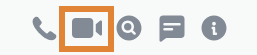
Below is an example of a meeting invitation.
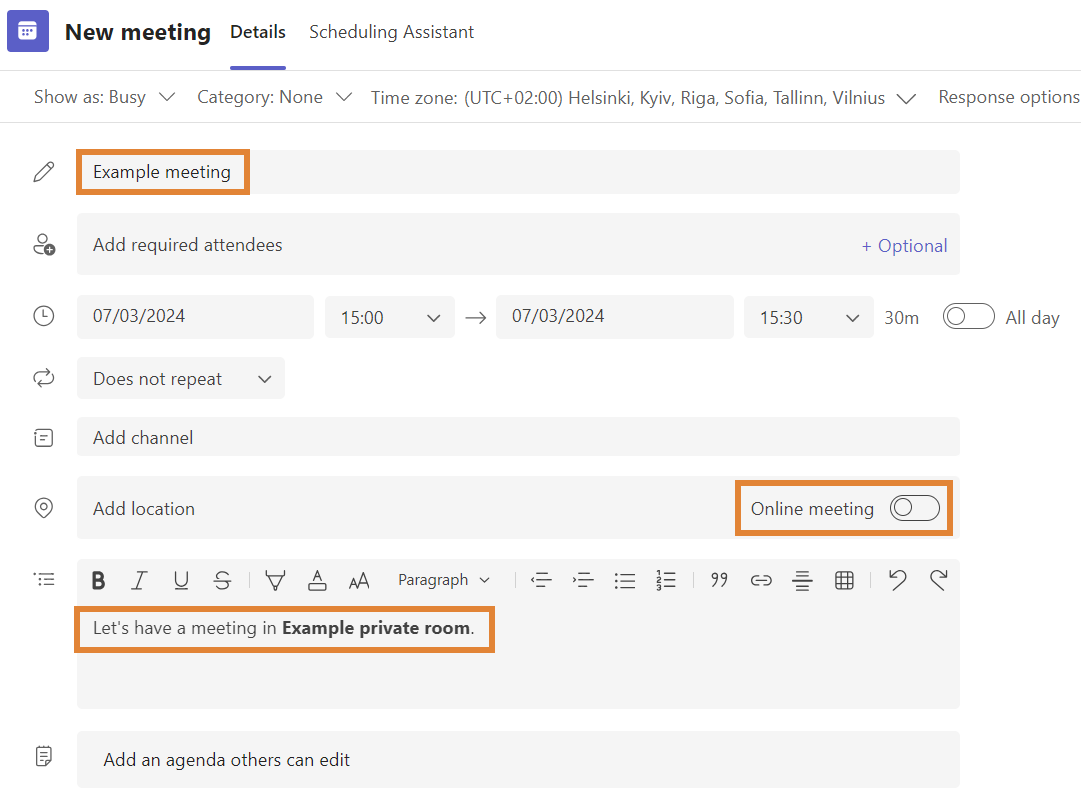
Join an internal meeting
Go to the room where the meeting is organized.
Click the camera icon at the top right corner of the room.
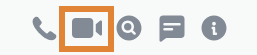
Enter your name and click Join meeting.

