Federating a Space
Space federates when you invite a user from an external federating server.
If a user on an external federating server attempts to search for a non-federating private space, they will not be able to find it.
To invite an external user from a federating server, the user should input the complete matrix ID of the external user. Then the user will be able to see the name and invite the external user.
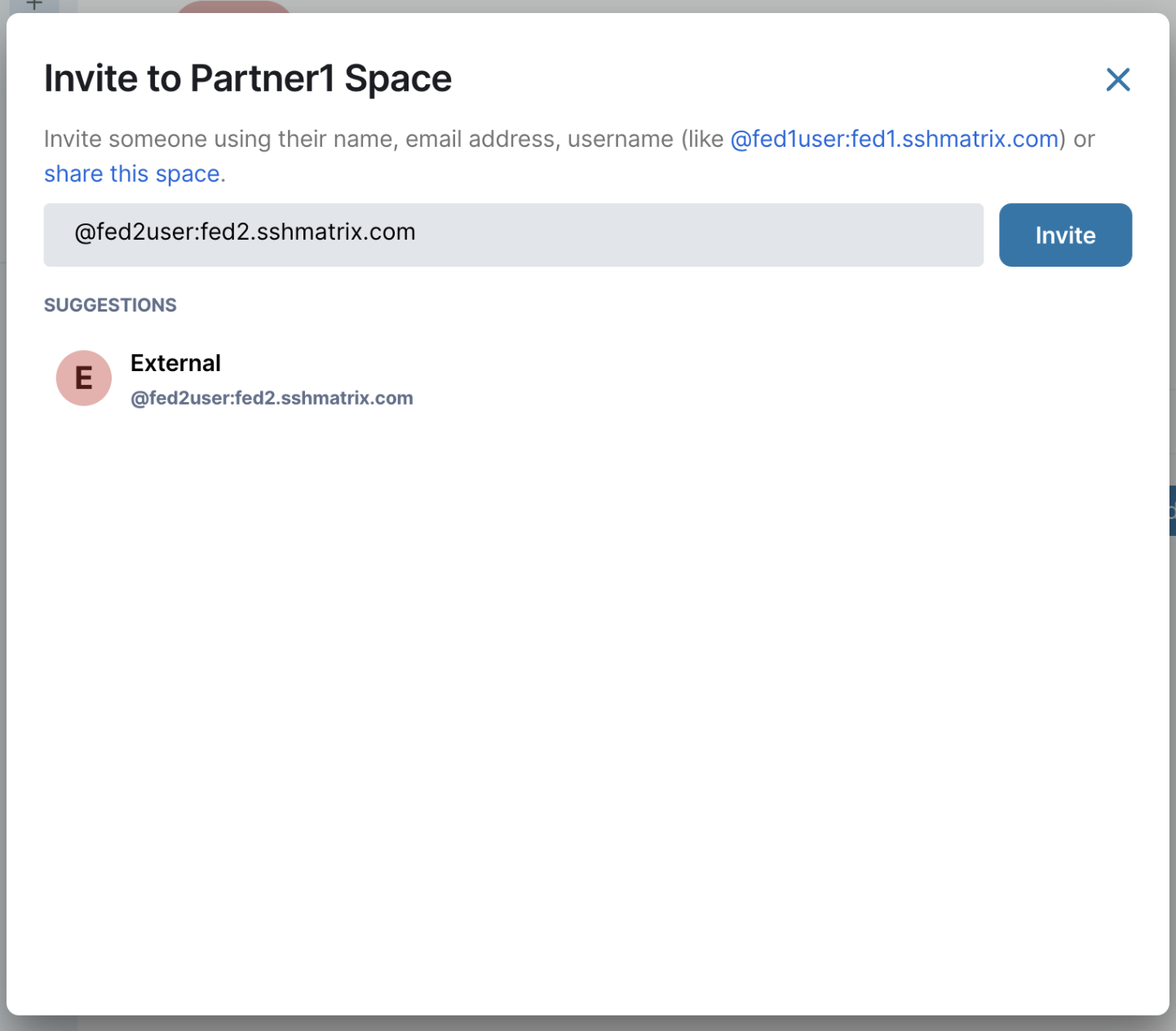
The external user will receive an invitation like the one below:
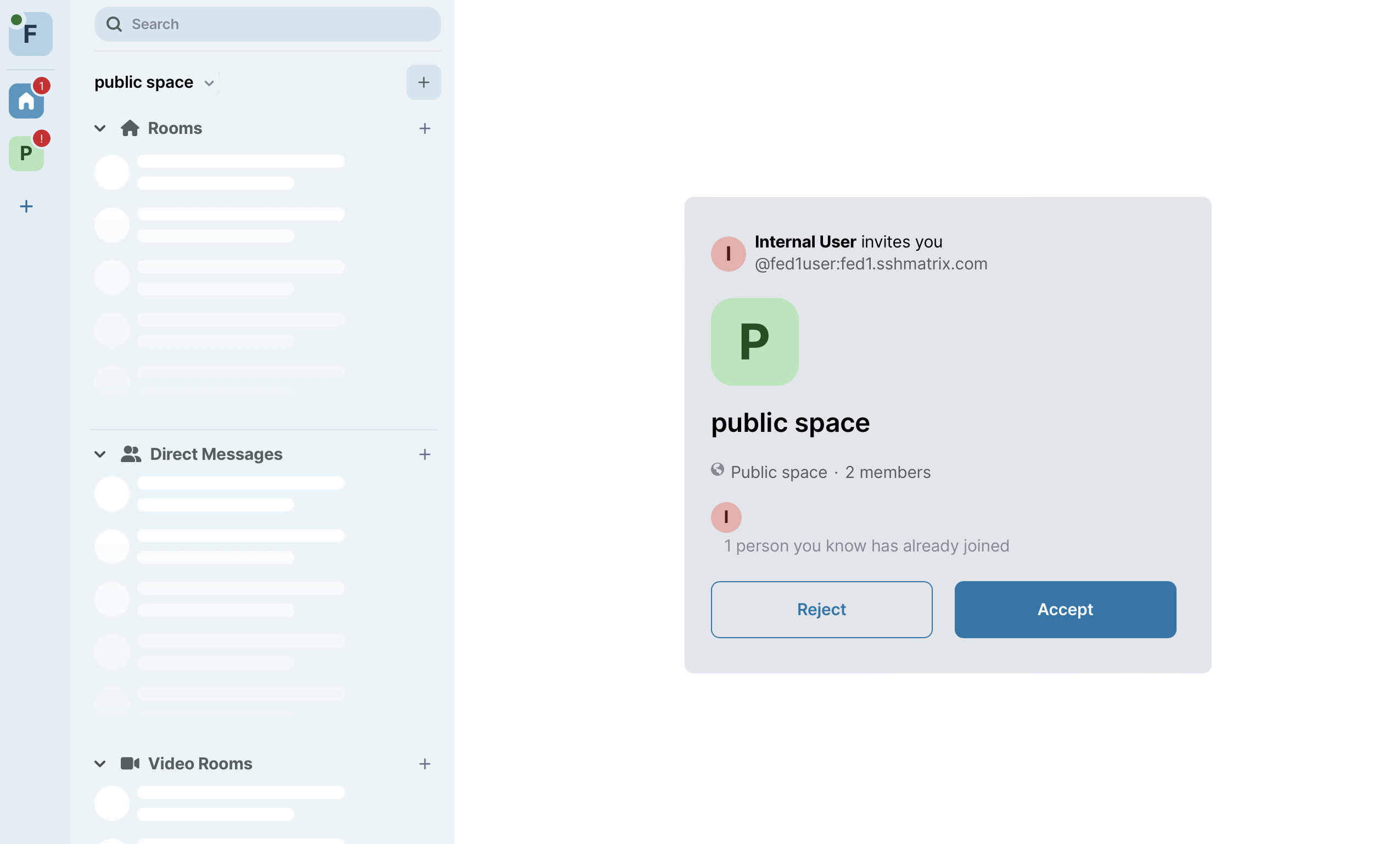
Internal users can see the external user in the member list and admin of the room can remove this person from the space.
Since the external user is just a guest in this space, they cannot create a new room in the space, but they can explore other public rooms and start direct messaging. Also, the external user cannot see the space settings.
Inviting External to a Room/Video Room
1. Disable “Block anyone not part of your home server from joining this room” option.
To be able to invite externals from a federating server, the room should be created with the “block anyone not part of your home server from joining this room” option disabled.
If the room creator enables this option, the room will be non-federated, and there will be no possibility of inviting externals from federating servers.
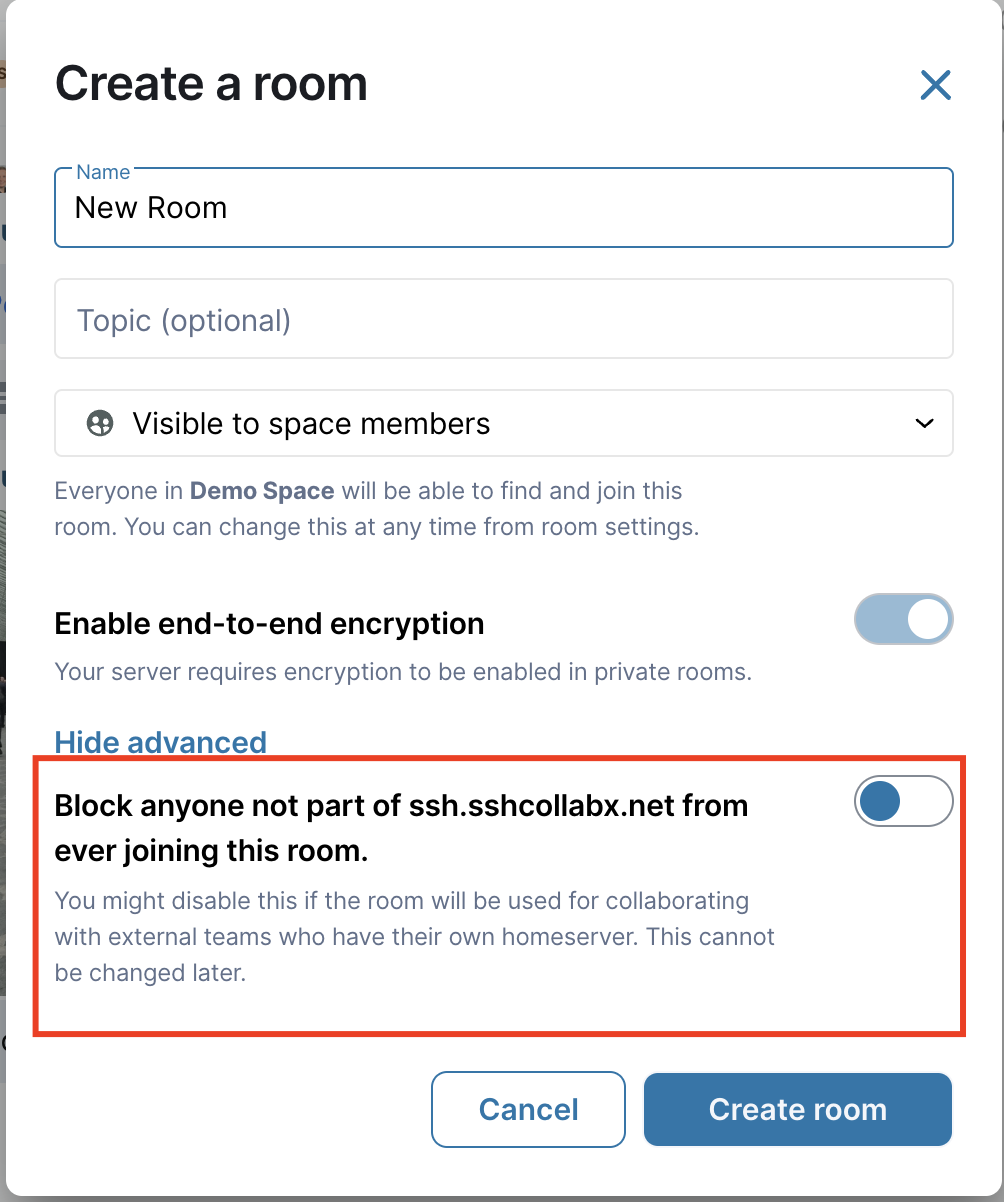
2. Select room visibility type
There are three types of rooms and all of them can be federated.
a) Visible to Space Members:
If the user selects “Visible to space members” and allows federation, everyone in the space, including federated members, can find and join the room.
b) Private Room (Invite Only):
If the user selects “Private room (invite only)” and allows federation, the user can invite both internal and federating users to the room. However, anyone, regardless of whether they are internal or federated users, cannot join this room without an invitation.
c) Public Room:
Selecting “Public Room” and allowing federation makes the room public to everyone, both internal and federated home servers, regardless of space membership of the users.
3. Invite Externals
After the room creation, invite externals by clicking invite button and typing the whole user URL with @.
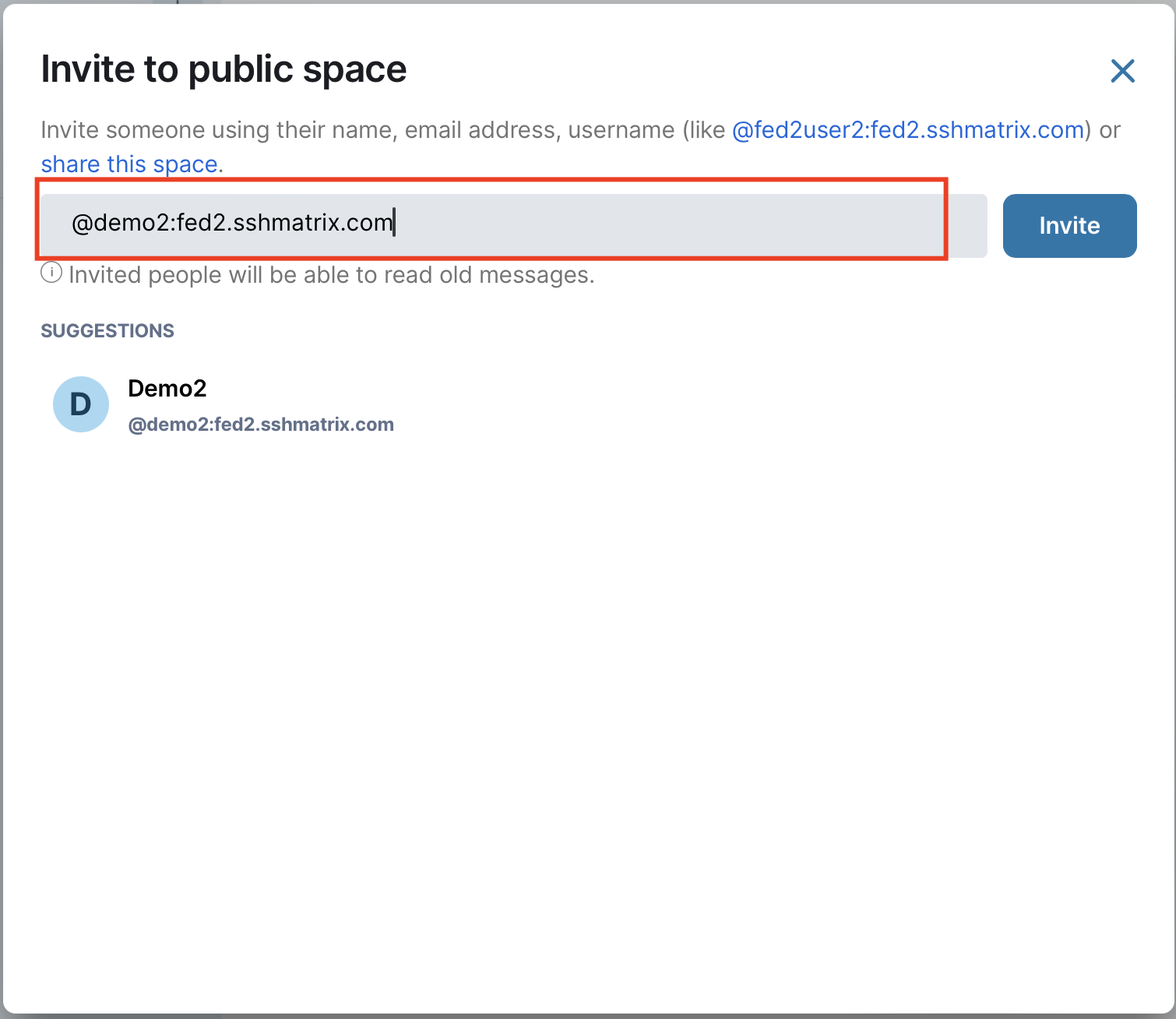
External user will get the invitation.
Federated Direct Messages
Regardless of who owns the space, both internal and federated users can start a direct message room.
To find a person from another home server, the user should use the whole link of the user ID with @ (e.g., @user:customerdomain.com).
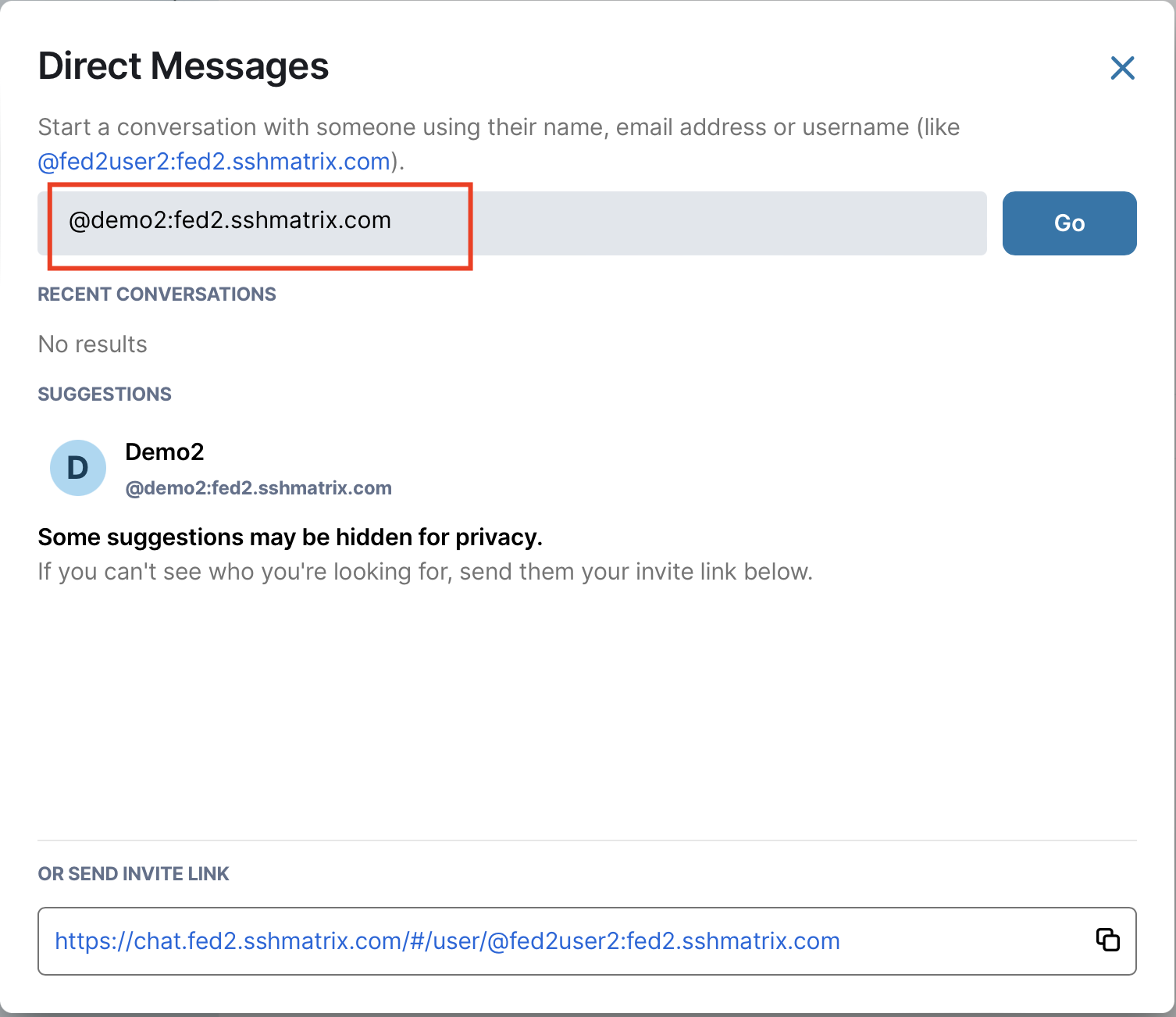
Basics of Admin Panel for Federated Servers
Rooms, video rooms, direct message rooms and spaces will be visible on both admin panels if the room is federated.
Both admins can see the event logs under room details.
Both admins have the right to delete the room, which will make the room appear in historical rooms. Users can see the room name under historical, but they cannot join again.
Spaces are listed under Rooms on the admin panel. If a space is federating, both admins can search for this space on their admin panel.
Even though servers or spaces are federated, public/visible to space members rooms are not visible to external admins until someone from the external server joins these rooms. So, rooms will be visible after some external user joins them.

