Find and invite your colleagues
Start a new chat
To invite a user and start a one-to-one chat with them, follow the instructions below.
Click the + icon on the left panel and select Start new chat.
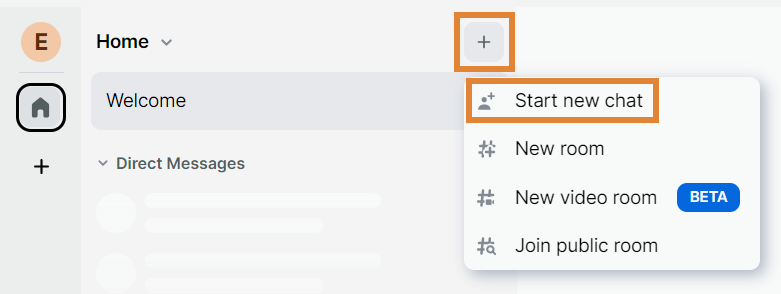
Enter a name, email address, or username into the text field. Users that are already using Secure Messaging appear on the Suggestions list below.
NOTE. Some suggestions may be hidden for privacy.
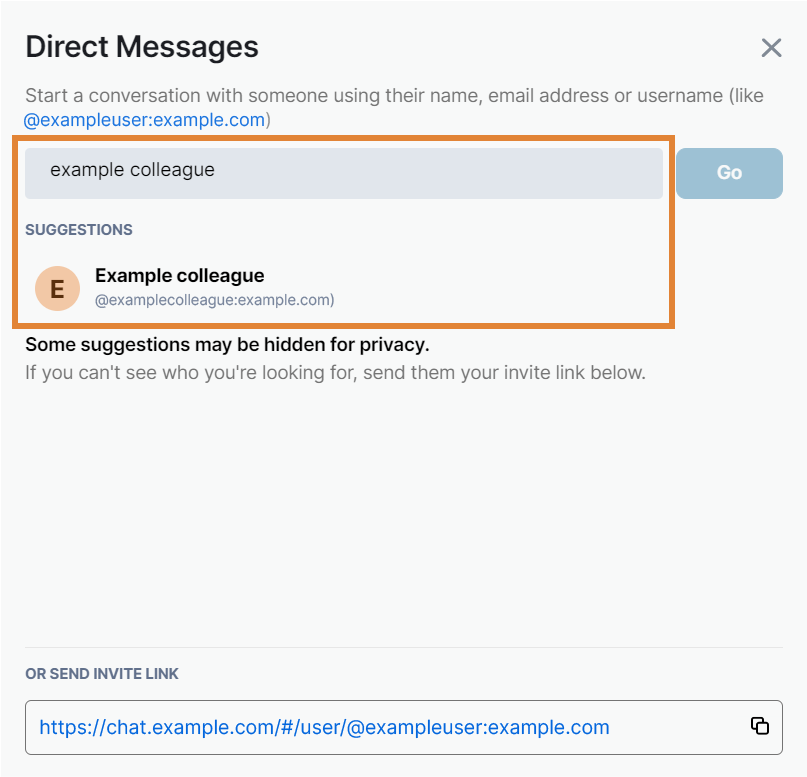
A. If the user is on the list, click it and select Go to start a chat with them.
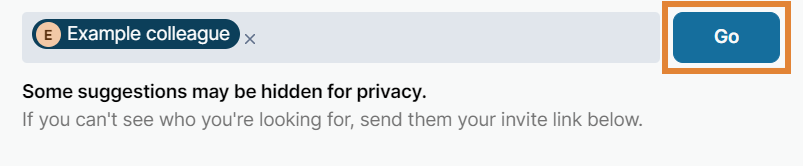
B. If you can't find the user on the list, you can send them an invite link. Click to copy the link and send it via, for example, email.
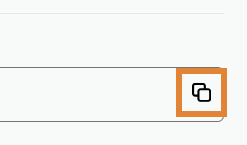
To invite the other user to chat, type your first message into the message field at the bottom of the chat.
TIP. For more information on chatting on SalaX Secure Messaging, refer to Join conversation.
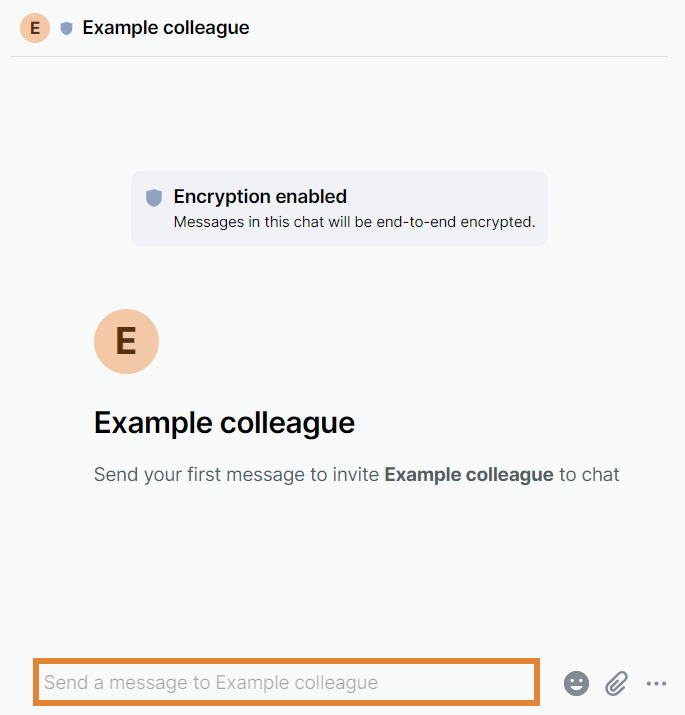
Once the user receives the invitation, they have three options to choose from:
Accept. The user accepts the invitation and joins the chat.
Reject and ignore user. The user rejects the invitation and ignores the user. The user can no longer invite the user to chat.
Reject. The user rejects the invitation.
Verify a user
Verifying a user is optional. It allows you to make sure that you are chatting with the right person.
Click the profile picture of the user that you want to verify.
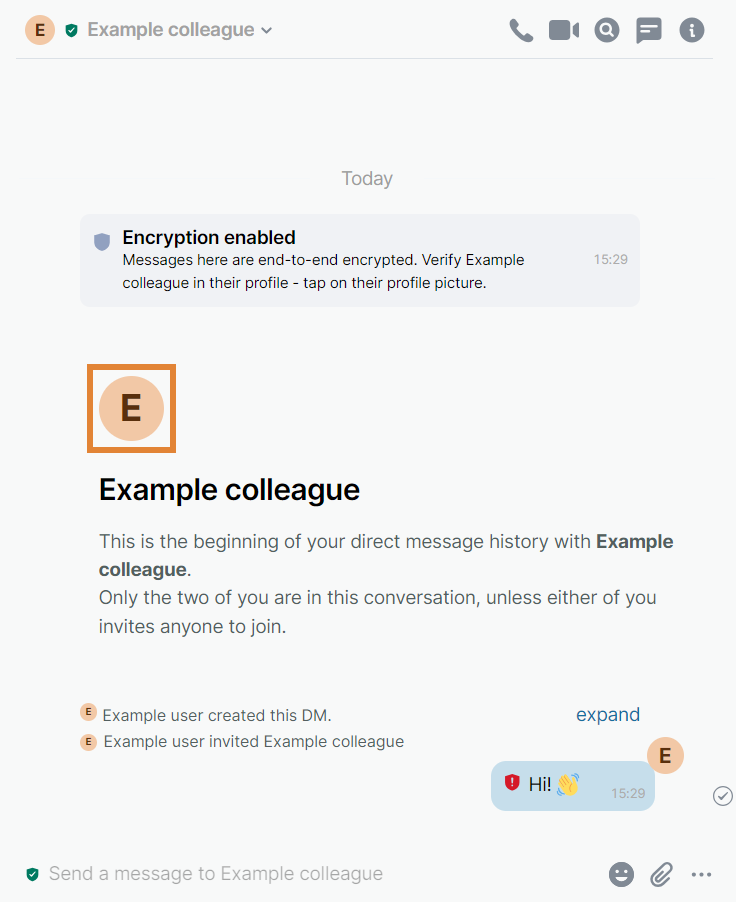
Select Verify.

Select Start verification.
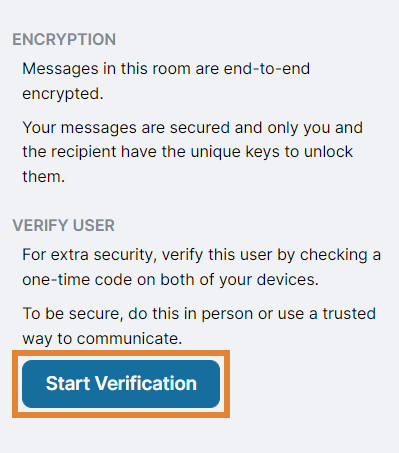
The other user receives a verification request. To accept the request, they must select Verify device.

Once the user accepts the verification request, they must select Verify by emoji.
A set of emojis appear on both of your screens.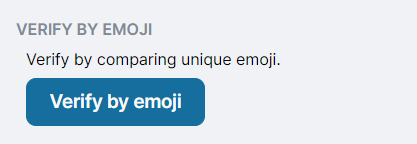
NOTE. We recommend that you compare the emojis in real life or over a video call to make sure that you are verifying the right person.
If the emojis match, select They match. If the emojis don't match or are not in the same order, select They don't match.

Once you both confirm that the emojis match, the verification is successfully completed.
What's next?
After you invited your colleagues, you can move on to manage your settings and familiarize yourself with spaces and rooms that you can create to organize your conversations into channels.

